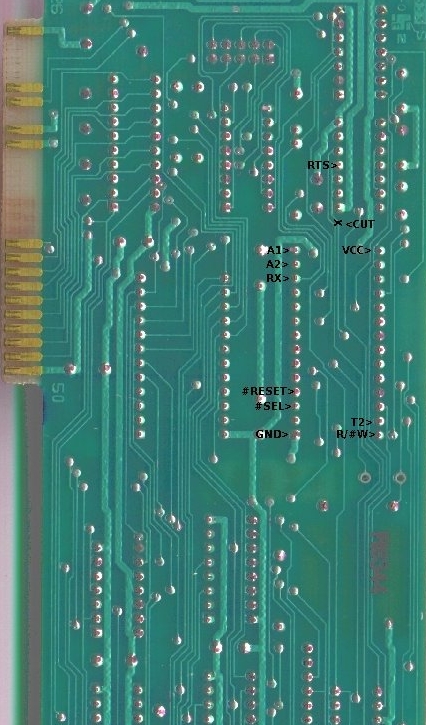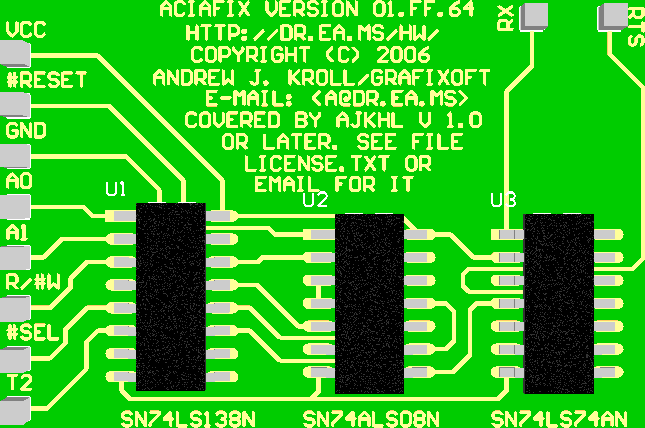
ACIAFIX MANUAL
Please use the checklist supplied when making the connections and modifications to your SL.
How to use it:
Linux and windows both default to using the output FIFO on the UART. While this is fine for use from a 16550A to another 16550A, it is not useful for use to the ACIA and causes overruns.
To disable the feature under Linux, the easiest way to do this is as root, issue the following command.
setserial /dev/ttyS0 uart 8250
Under windows XP, do the following:
Start -> Settings and open the System icon... Note, you should be in the 'classic view' for this to work easiest.
Click on the hardware tab and select the device manager.
Now select the Ports (COM & LPT) by pressing on the plus to the left of it, and select your comunications port (COM1 or which ever you are using) by double clicking it. This will open a new dialogue window.
Select Port Settings tab, and click on advanced.
Slide the Transmit buffer slider all the way to the left (low), or uncheck the box at the top. and click OK.
You are now ready to use the ACIAFIX board with your PC.
I hope you have as much fun using it, as I had developing it.
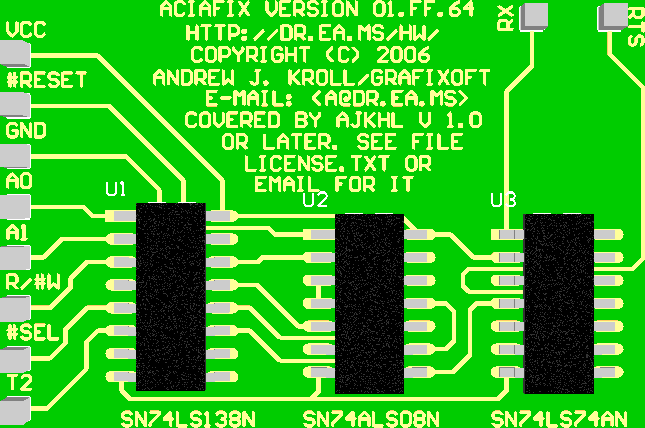
 SWIFTLINK INSTALLATION
SWIFTLINK INSTALLATION
Bottom side connection checklist:
VCC
#RESET
GND
A0
A1
R/#W
#SEL
T2
RX
RTS
Top side modification checklist:
CUT
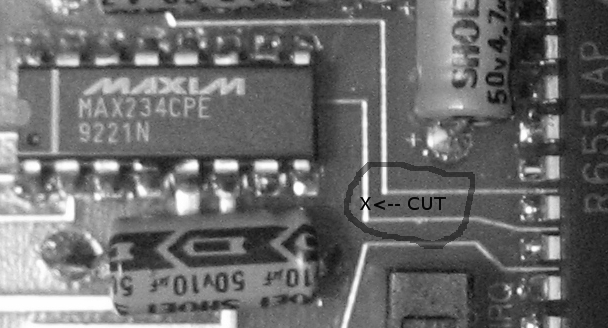
SWIFTLINK BOARD TOP DETAIL VIEW
Apple SUPER SERIAL II CARD
Use the same instructions as provided above for the SWIFTLINK.